The user management panel is a section that helps administrators to manage user accounts. It includes tools for adding, modifying, and deleting user accounts. The panel also displays a list of all existing users in the system. This feature simplifies user account management, allowing administrators to quickly edit user information and access privileges.
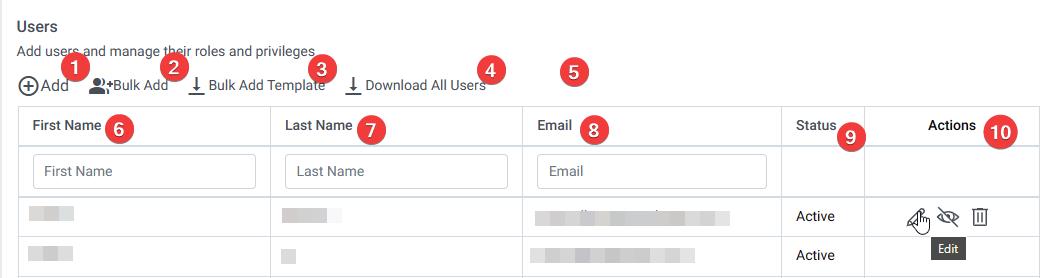
When the admin accesses the Users widget, they will be presented with the User Panel.
The Users Panel offers the following options:
Add: This option allows the admin to add a single user by providing the necessary details, such as First Name, Last Name, Email, and any other relevant information.
Bulk Add: With this feature, the admin can add multiple users simultaneously by uploading an Excel file containing user details in bulk. The system will process the file and add the users accordingly.
Bulk Add Template: Clicking on this option will download an Excel template. The admin can use this template to fill in user information for bulk user additions in a single process. Once the information is added to the template, it can be uploaded through the Bulk Add option.
Download all Users: This option enables the admin to download a comprehensive list of all user information in an Excel file. This file will contain details such as First Name, Last Name, Email, and Status for all existing users.
List of Existing Users: The panel displays a tabular list of all existing users in the system. The table is organized with columns for First Name, Last Name, Email, Status, and Actions.
First Name Column: This column displays the first names of the existing users in the system.
Last Name Column: This column displays the last names of the existing users.
Email Column: This column showcases the registered email addresses of the users. 9.Status Column: The Status column indicates whether each user is currently enabled or disabled in the system.
Actions Column: This column provides interactive options for each user. The available actions may include:
a. Edit: This action allows the admin to modify the details of an existing user, such as updating personal information or changing permissions.
b. Disable/Enable: The admin can use this action to toggle the status of a user, enabling or disabling their account as needed.
c. Delete: This action permits the admin to remove a user from the system if required.