- Click on the “add” icon to open a new page titled “Add new User” on the right-hand side of the page
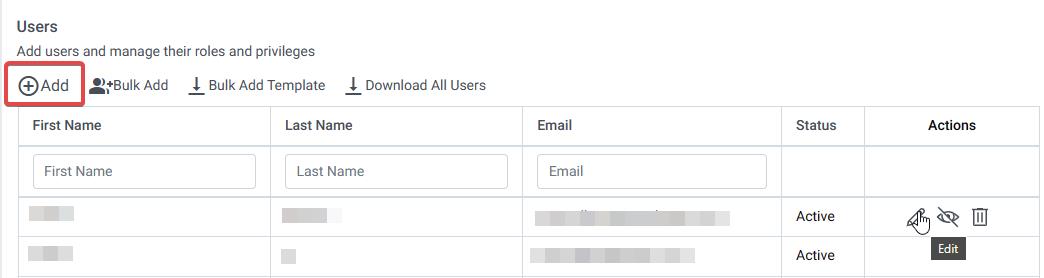
- Fill in the mandatory basic information of the user, including their first name, last name, and email ID.
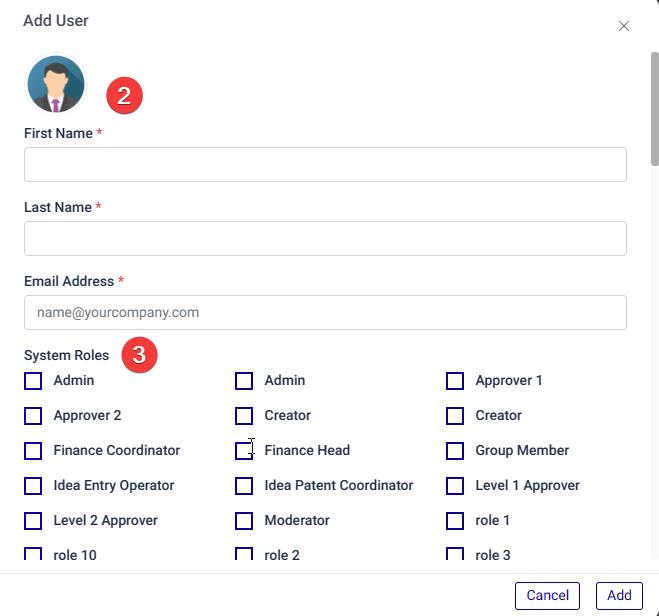
- Select appropriate System Roles from the given list and choose the user’s gender from the dropdown menu.
- Provide the user’s Designation, Mobile Number, Address, Department, and Manager email ID in appropriate fields.
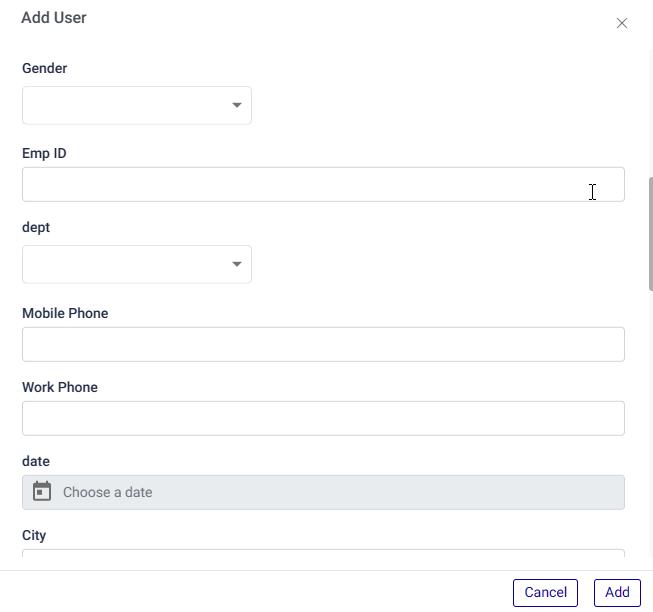
- Provide the user’s mobile phone, work phone, gender, city, and state in the appropriate fields.
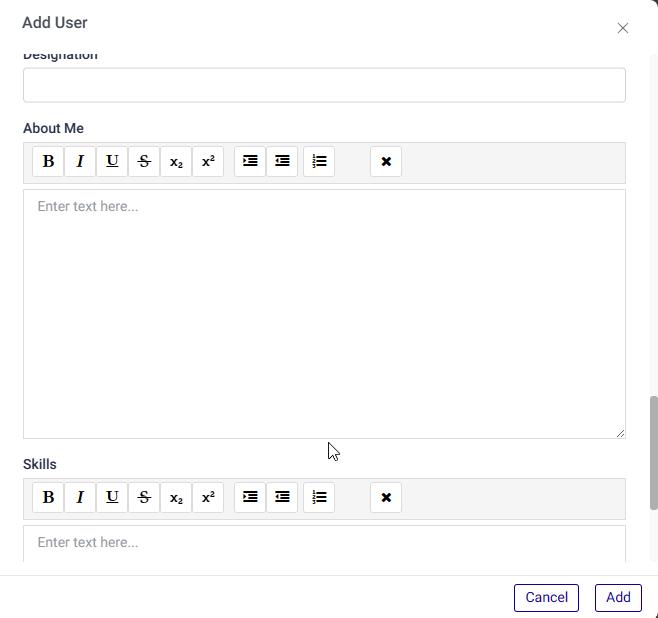
- Select the user’s country and department from the dropdown menus, and enter their designation and manager’s email ID in the relevant fields.
- There is a dedicated field where a brief introduction of the user and their skills can be given.
- Once all the necessary details are filled in, click the “Add New User” option located in the bottom right corner of the page. This will create a new user in the system.
Note: After adding a new user, you can find the user’s details listed among the existing users. The existing user list will display the user’s first name, last name, email ID, and the status of their account.