Actions
Within the Users widget on the aapli site, users can access a list of existing users located below the User Management Tools. This existing user list displays information such as first name, last name, email address, and account status. The last column of the table is labeled “Actions,” which includes tools such as Edit user profile, Toggle user account status (Active or Inactive), and an option to delete the user account. These tools become visible when users hover the mouse pointer over the Action column against each user account.
Let’s take a closer look at each of the “Action” tools: Edit user profile, Toggle user account status, and Delete user account.
Edit a user
The “Edit user” option appears when the mouse is hovered over the action column next to a user in the user list. It allows users to modify the information of an existing user.
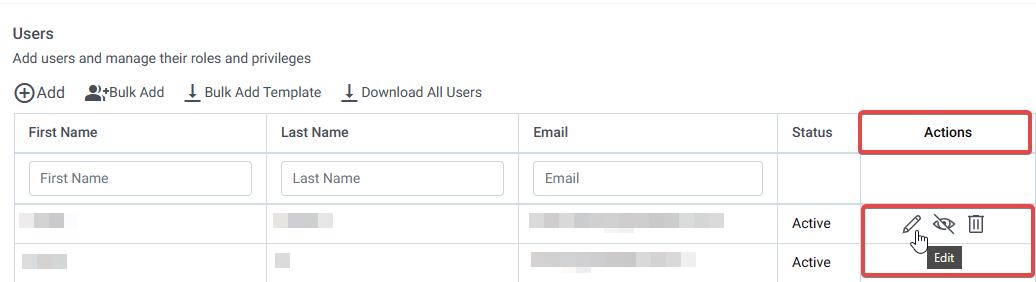
- Click on the “edit” icon located in the “Action” column beside the user account you wish to modify.
- This will open a new pop-up labeled “Edit User” on the right-hand side of the page.
- Make the desired changes in the user profile fields.
- Please note that it is not allowed to change the user’s first name, last name, email ID, and gender.
Toggle user account status. (Suspend User account)
When you hover your mouse over the “action” column next to a user’s name, the second option that appears is to toggle their account status. By clicking on this option, one can either enable or disable the user’s account.
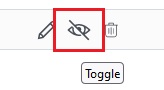
After the action is completed, you will receive a message in the top right corner of your screen confirming whether the user’s account status is now active or inactive.
Delete User account
When you hover your mouse over the “action” column next to a user’s name, the third option that appears is to delete their account. By clicking on this option, you will be able to permanently delete the user’s account.
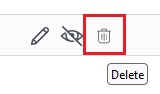
Clicking on Delete Icon will open another pop up asking for the confirmation. Once we click on Delete, the user account will be permanently deleted.
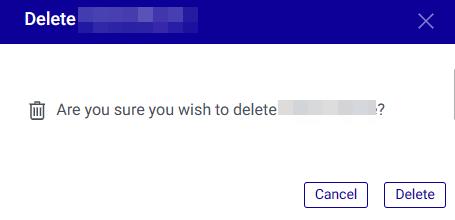
After the action is completed, you will receive a message in the top right corner of your screen confirming that the user’s account has been successfully deleted.