The Application panel is a dedicated section designed for administrators to efficiently manage and create Applications. It provides tools for adding, modifying, enabling/disabling, deleting and duplicating Applications.
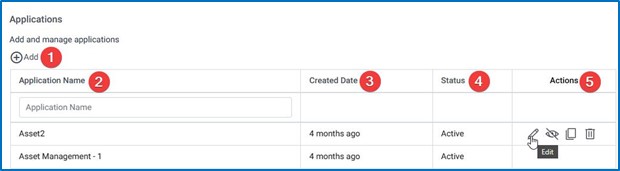
- Add: This option is used to create a new application. In the upcoming chapters, we will cover the steps and information required for creating a new application.
- Application Name: The Application Name section displays a list of all the applications that have been created. Additionally, there is a search bar available where you can enter the name of the application and search for a specific application from the list.
- Created Date: The Created Date column indicates the date when an application was created. It provides information about when the application was initially set up.
- Status: The Status column indicates the current status of the application. It can be either active or inactive, depending on its operational state.
- Actions: When you hover the mouse pointer over the action column corresponding to a specific application, it presents you with four options: I. Edit: This option allows you to make changes to the application. You can modify its settings, configurations, or any other relevant information.
II. Change Status: You can use this option to switch the status of the application. By selecting either “active” or “inactive,” you can control whether the application is currently operational or not. III. Delete: This option allows you to permanently remove the application from the system. Exercise caution when using this option, as it cannot be undone. IV. Duplicate: This option creates a copy of the application. It can be useful if you want to create a similar application without starting from scratch, as it saves time and effort.