General Tabs: Application Settings, Form, and Properties.
General tabs appear when user selects Response has no work flow in the application settings tab (We will look into details in applications tab)
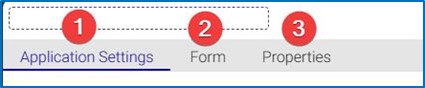
- Application Settings: In this tab, you define the general settings and configurations for your application. This includes providing a name and description for the application, and specifying category, type of the application and type of the Workflow. It also involves setting up the preview.
- Form: The Form tab allows you to design the user interface and define the data fields that users will interact with user when using the application. You can create forms by adding various types of input fields such as text boxes, dropdown lists, checkboxes, tasks etc. Additionally, you can specify and customize the form’s appearance and behavior.
- Properties: The Properties tab is used to define additional properties or metadata associated with the application or its components. This could include things like custom fields, tags, or labels that provide additional context or information about the application.
Response Workflow and Task tabs:
The Workflow tab is used to define the business processes and logic for your application. Here, you can create and configure workflows that automate the sequence of tasks or actions to be performed based on certain conditions. Once the workflow is defined, the tasks will be assigned accordingly Request Workflow, Response workflow, and Roles tabs will automatically appear when user selects options “Request has workflow” and “response has Workflow”.

- Request Workflow: The request workflow is designed to gather specific information, answers, or feedback from users. It guides gathered information through a structured process, approvals ensuring that the required data or input is collected and processed in an organized and systematic manner. This workflow is particularly effective for applications where users need to provide specific details or respond to specific queries.
- Response Workflow: The Workflow tab is used to define the business processes and logic for your application. Here, you can create and configure workflows that automate the sequence of tasks or actions to be performed based on certain conditions. The response workflow is designed for applications that involve both requests and corresponding responses. This type of workflow is adaptable and can be customized based on the application’s unique requirements. It manages the flow of interactions where users initiate requests and then provide subsequent feedback or responses.
- Roles: Once you’ve finished setting up the workflows in the respective Workflow tabs, the next step is to proceed to the Roles tab. In the Roles tab, you can add specific details for different levels of tasks and establish connections by mapping users or roles to these tasks. This ensures an organized approach to Task management within the system.

Additionally, we can also see that there is a box positioned above the tabs which allows us to edit the name of the application.