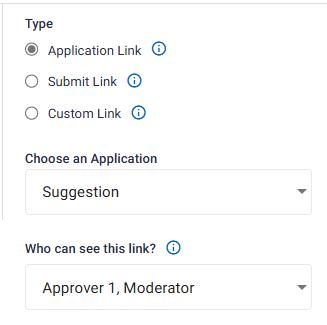Properties of Menu items
Menu Item Properties section allows user to Add Menu Item name, decide the type of the Menu item, and it also allows user the control the visibility of the menu items.
Add Name: To Add a name, user can select the desired menu item and on the Properties section, he will be able to edit the name of the menu Item as shown below.
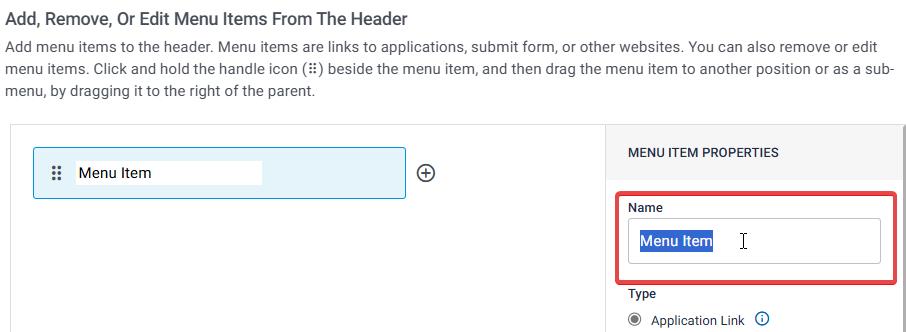
Selecting the type of Menu Item: After assigning a name to the Menu item, next the admin is required to select the type of the menu item. When User selects the type of the application as “Application Link”, an existing application can be linked with the Menu item, when a user clicks on that particular application, the assigned applications “View All” page will be opened.
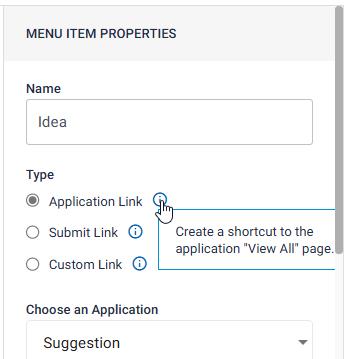
Next, we have Submit Link, if the admin selects the menu item as Submit link, then it creates a shortcut to the submit page of an application.
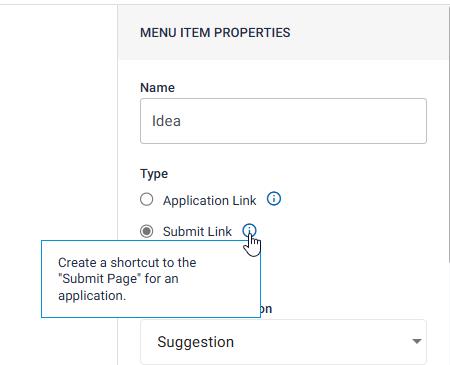
Finally, we have Custom link, when this type is selected, admin can add a custom link, it can be a link/URL of an external website or page. When this menu item is clicked, the link shall open in a new tab.
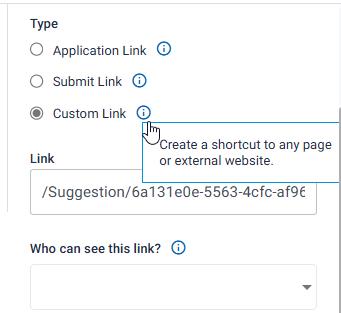
Menu visibility: For Each menu item, we can set the visibility as which role can see an access the Menu Item. For example, in below image. Application link can only be seen by users with Approver 1, Moderator Role.