The Time line component allows users to input a range of dates or time periods by selecting a start date and an end date. It provides a convenient interface for capturing time-based information, such as project durations, event schedules, by allowing users to specify both the beginning and end points of a time span.
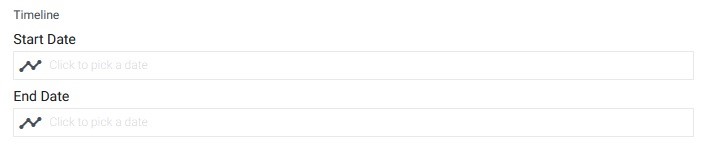
Basic Properties of Timeline
Within the Basic tab of the Time line properties, you will find the following options:
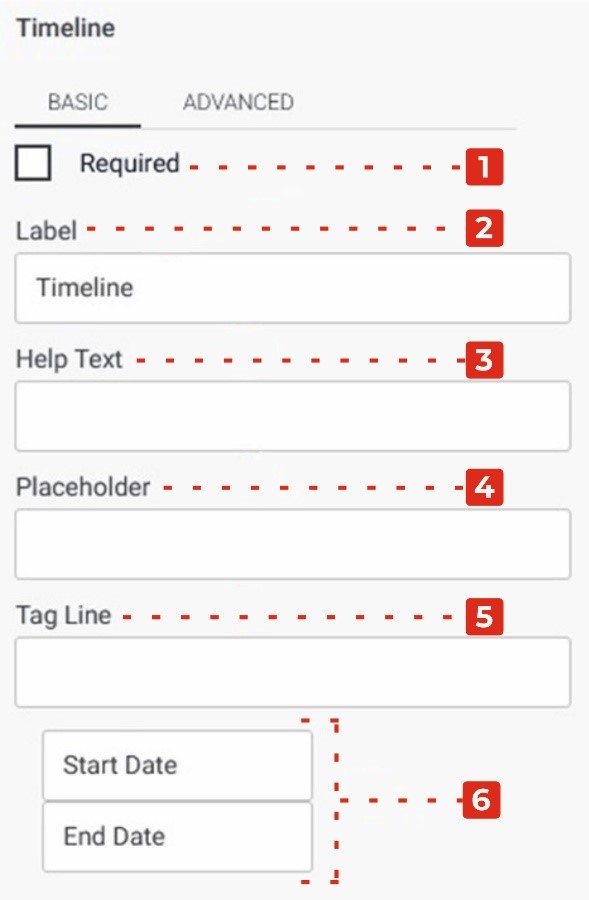
Required Checkbox: Enabling this checkbox makes the Time line field a mandatory input, ensuring that users must provide both a start date and an end date before submitting the form.
Label: This property allows you to provide a descriptive label or caption for the Time line field, indicating the purpose or context of the time range input.
Help Text: You can add additional explanatory text in the Help Text property, providing guidance or instructions to users regarding the expected date format or any specific information related to the time line input.
Placeholder: The Placeholder property allows you to display temporary hints or examples inside the start date and end date fields, providing users with visual cues or suggestions for the desired date format or time range.
Tag Line: The Tag Line property enables you to add a small line of text below the Time line field, which can be used to provide further instructions or additional context related to the time range input.
Start Date and End Date: Additionally, the Time line component provides two input fields, one for selecting the start date and another for selecting the end date. These fields allow users to specify the beginning and end points of the time span.
Advanced Properties of Timeline
In the Advanced tab of the Time line properties, you will find two additional checkboxes and a dropdown menu:

- Field Can Be Hidden from the Responder: Enabling this checkbox allows you to hide the Time line field from the form responder or user. This can be useful when you want to collect time range data without displaying the field visibly. It allows you to gather information in the background or based on specific conditions.
- Filtrate Checkbox: By selecting this checkbox, you enable the “filtrate” feature for the Time line field. Filtrate refers to the capability of the input field to act as a filter or search parameter for data. This allows users to input time ranges that can be used to filter or narrow down results in a connected system or database.
- Visible to Dropdown: The Visible to dropdown allows you to specify which individuals or groups the Time line field should be visible to. By selecting specific persons or groups from the dropdown, you can restrict the visibility of the field to only those selected individuals.