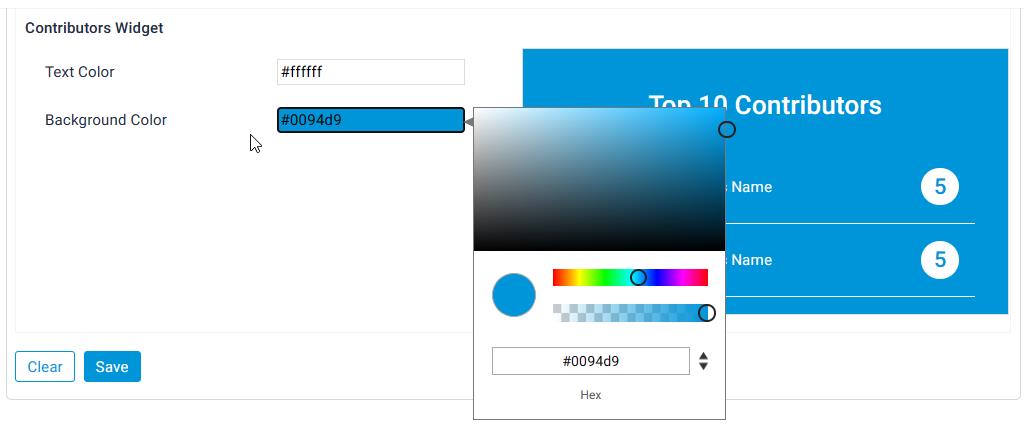Website Branding
In the website branding admin will be able to select colors for different sections of the website and also it will allow admin to select a theme.
- Primary Color: In the “Primary Color” section, administrators can choose a primary color tone for the entire website. By clicking on the field, a small window will open, allowing admins to select the desired color from a color picker tool. This customization feature enables administrators to establish a consistent color scheme throughout the website.
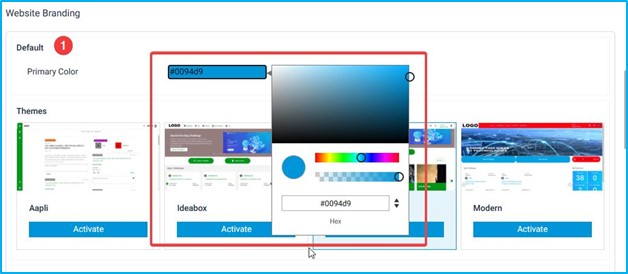
- Theme: We have four themes, Aapli, Ideabox, Enterprise, and Modern. Administrators can select any of these themes, and the chosen theme will be applied to the front-end website.
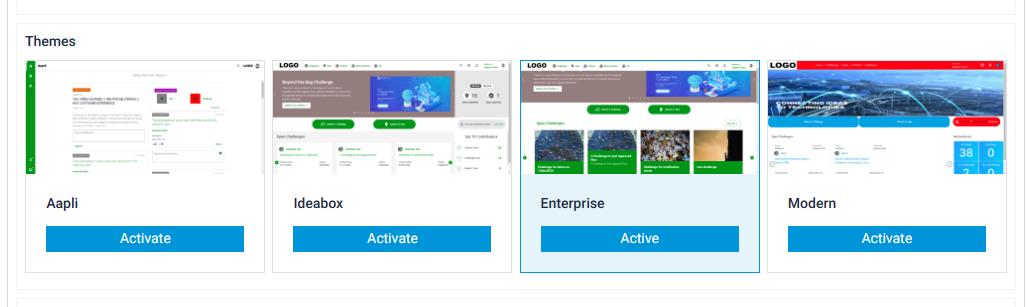
- Header: In this section, We can change the colors of the icons and the texts in the header bar. The header bar usually contains, icons for challenge and Idea, the icon color and the text color can be changed by selecting the desired color from the color picker tool.
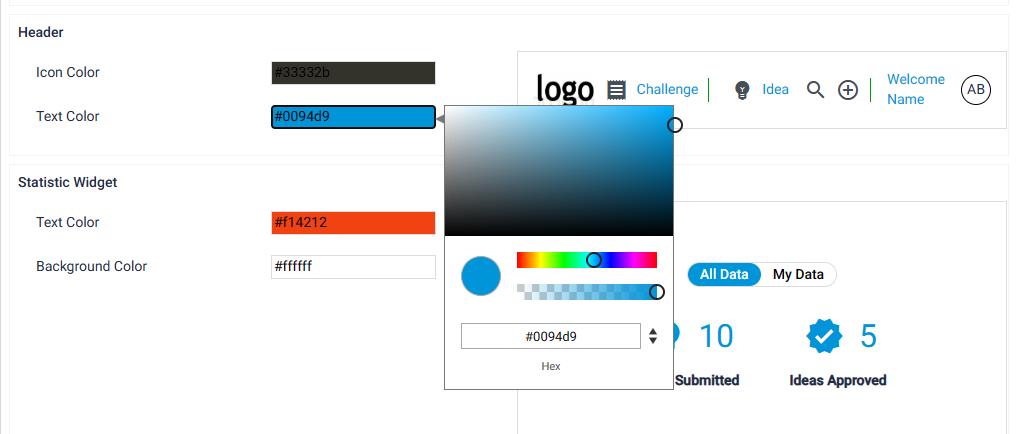
- Static Widget: We have All data and My Data as a static widget, this usually shows the Overall Ideas Submitted and ideas Approved. The color theme of this widget can changed using the Static Widget color change option.
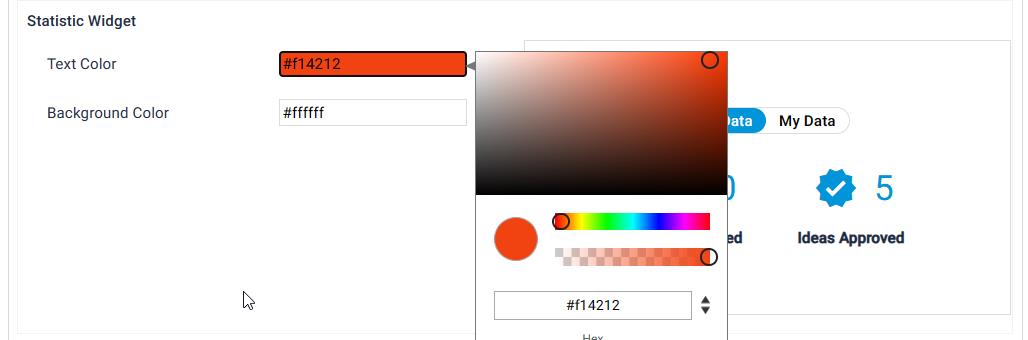
- Focused Button Widget: We can have focused buttons of frontend website, usually there can be two Focused buttons, Submit Idea, and Submit Challenge. The color of these buttons can be changed using this section.
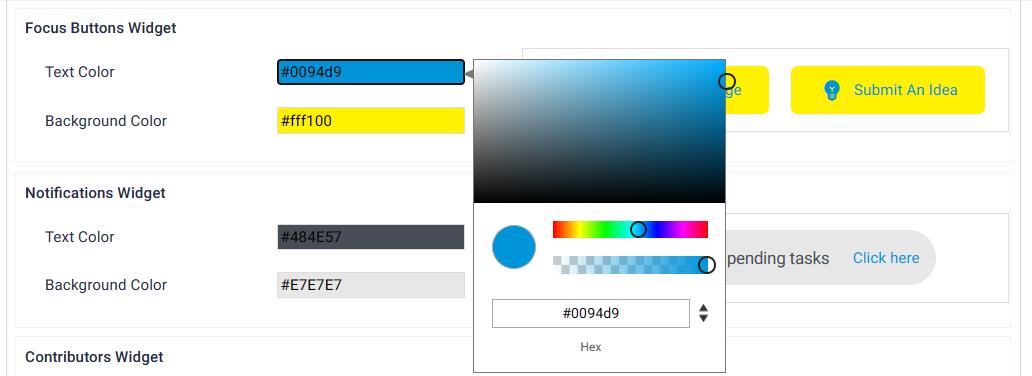
- Top 10 Widgets: We can have different leaderboard on the website, one of them is the Top 10 idea Contributors. In this section we can change the text color and background color of the Top 10 idea Contributors.