Actions:
The Actions column in the SSO Settings Panel provides essential functionalities for managing SSO configurations. When the admin hovers the mouse pointer over a specific SSO Setting in the list, corresponding action icons will appear under the Actions column, offering convenient options for customization.
Edit
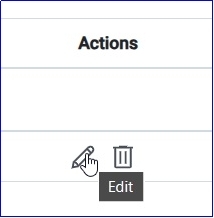
Clicking on the Edit icon, administrators can easily modify the details of the selected SSO Setting.

Upon clicking on Edit Icon, new pop-up window will appear on right hand side of the page, allowing the admin to update essential information of the SSO configuration. This may include selecting a different provider, updating the Client Id, Client Secret, Tenant Id.
Delete
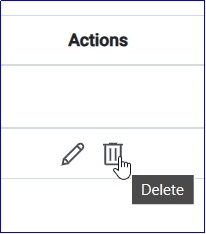
The Delete icon allows the admin to remove an existing SSO Setting from the system.
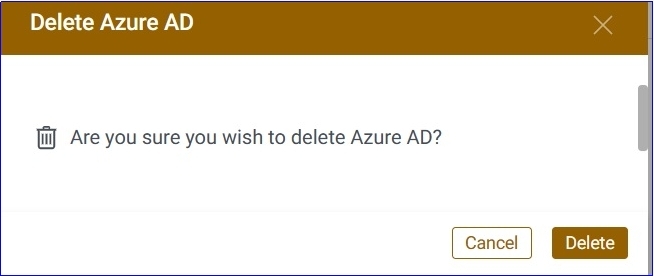
When the Delete icon is clicked, a confirmation prompt will appear, ensuring that the admin intends to proceed with the deletion. If confirmed, the selected SSO Setting will be permanently removed.