Add Currency
When you can click on the + Add icon in the currency settings, a new window will open on the right side of the screen. To add a new currency, you need to fill in the following information:
Name: Enter the title or code of the currency, such as USD or INR.
Country: Provide the name of the country to which the currency belongs.
Symbol: Enter the symbol that represents the currency, for example ₹ or $.
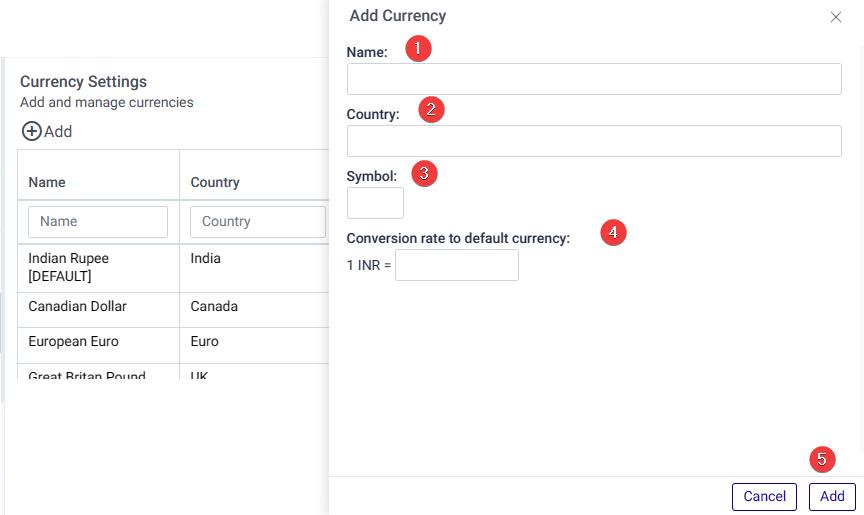
Conversion rate to default currency: Specify the conversion rate of the currency to the default currency. In this case, the default currency is Indian Rupees (INR).
Add: Clicking on the “Add” button will add the currency to the list. You will be able to see the newly added currency in the currency settings.
By adding currencies, you can manage and configure different currencies within the system to support multi-currency transactions and calculations.