Applications
The application widget facilities options to create and manage Applications. This tool lets you create edit, enable/disable, delete and adjust applications without any hassle. The Application widget provides no code platform for creating Forms, Workflows, assigning tasks, customising user properties and permissions etc.
In aapli, users can access applications by clicking on the application card located on the home screen, typically under the “Operations” tab.
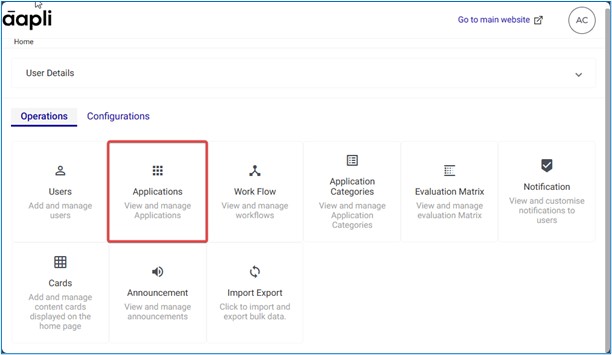
The Applications widget can be found under the Configurations tab, as shown above.
Application Panel:
The Application panel is a dedicated section designed for administrators to efficiently manage and create Applications. It provides tools for adding, modifying, enabling/disabling, deleting and duplicating Applications.

1.** Add: **This option is used to create a new application. In the upcoming chapters, we will cover the steps and information required for creating a new application.
Application Name: The Application Name section displays a list of all the applications that have been created. Additionally, there is a search bar available where you can enter the name of the application and search for a specific application from the list.
Created Date: The Created Date column indicates the date when an application was created. It provides information about when the application was initially set up.
Status: The Status column indicates the current status of the application. It can be either active or inactive, depending on its operational state.
Actions: When you hover the mouse pointer over the action column corresponding to a specific application, it presents you with four options:
I. Edit: This option allows you to make changes to the application. You can modify its settings, configurations, or any other relevant information.
II. Change Status: You can use this option to switch the status of the application. By selecting either “active” or “inactive,” you can control whether the application is currently operational or not.
III. Delete: This option allows you to permanently remove the application from the system. Exercise caution when using this option, as it cannot be undone.
IV. Duplicate: This option creates a copy of the application. It can be useful if you want to create a similar application without starting from scratch, as it saves time and effort.
Add
To create a new application, click on the plus icon next to the “Add” option in aapli application Panel. This will open a new page with various tabs to customize and configure the new application.
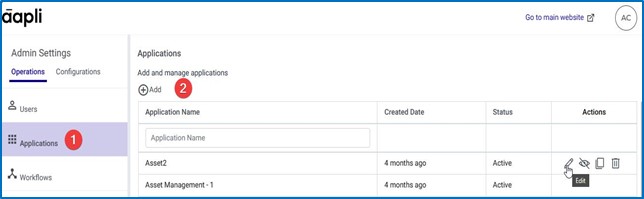
Creating an application in AAPLI typically involves five steps, which can be organized as tabs within the application. These tabs are Application Settings, Form, Request Workflow, Response Workflow, Roles, and Properties.